Overview
Certain features of IEC 870-5-104 (IEC 60870-5-104) protocol require a slight modification to standard setup procedures when operating the ASE2000 as a master (Controlling Station).
Basic Setup
Prior to any communication: From Properties/Protocol Specific/Host, enter the IP address of the Controlled Station (RTU or IED device to be controlled)From Properties/Protocol Specific/IEC 870-5-104, review timers and message count parameter specific to IEC 60870-5-104 protocols. The defaults should be OK for most systems, but can be changed if necessaryFrom Properties/Protocol Specific/Exchange Defaults, enter the Common Address of ASDU in the Comm Addr field. This is valid only for Controlled Devices with a single common address. The procedure for devices with multiple addresses is described later
Exchange Configuration
Normal Communication
Normal communication to IEC 870-5-104 devices requires use of the Simulate Master function. Except for the TESTFR message, Send Once or Send Continuously will not work correctly.For Simulate Master, all exchanges to be transmitted must be configured prior to starting the simulation session. In the simplest case, successful communication to a Controlled Station can be established by sending only STARTDT ACT. This message allows the Controlled Station to transmit point information according to logic configured in the device.Typically, the Interrogation exchange would also be enabled. This instructs the Controlled Station to send initial data for all points. Enabling both the STARTDT ACT and Interrogation exchanges to be sent once at startup obtains all initial data from the Controlled Device and enables it for transmission of point changes.No other exchanges need to be enabled. The ASE2000 automatically transmits housekeeping messages required to keep the link open and active.
To configure the STARTDT ACT and Interrogation exchanges:
- Double click the STARTDT ACT exchange to request the Edit Exchange Properties menu
- Set the Frequency to 0 seconds
- Check the Transmit exchange flag
- Select OK
Repeat the above procedure for the Interrogation exchange
Other exchanges, such as command outputs, may be enabled to test other device features, but are not required. Other exchanges are enabled by following steps similar to those presented above. In addition:
The Frequency should probably be set to some value other than 0. A Frequency of 0 configures the ASE2000 to send the message once at startup. A non-zero Frequency causes the message to be sent periodically at the specified rate
Most other exchanges require additional configuration information such as an Information Object Address. Information specific to each exchange can be entered from the Edit Exchange Properties menu or from other menus accessible from there
After completing the above steps and steps described in the Basic Setup section, start communication by clicking theSimulate Master ICON or selecting File and Simulate Master.
TESTFR
A sole exception to the requirement to send an initial STARTDT ACT message exists for the Data Link layer TESTFRACT exchange.
The TESTFR ACT exchange can be configured for transmission by following the same procedures as for any other exchange. Additionally, TESTFR ACT may be sent with Send Once or Send Continuously. These functions cannot be effectively used with any other message.
Multiple Common Addresses
An IEC 870-5-104 device can contain data points in more than one common address. Additional setup steps are required for communication to a multiple common address device. Specifically, item 3 in the Basic Setup section configures the ASE2000 for operation to a single Common Address. If this setup step is followed, then messages received from a different Common Address will be unrecognized by the ASE2000 and will eventually result in a network disconnect.
For communication to a Controlled Device with multiple Common Addresses:
From Properties/Protocol Specific/Exchange Defaults, make sure that the Common Address of ASDU (Comm Addr field) is set to an *. This is the default setting and instructs the ASE2000 to recognize messages from any Common Address
Enable STARTDT ACT as explained in the Normal Communication section
There are two options for enabling an Interrogation. The first option is to send an Interrogation to the broadcast address, 65535. The second option is to send a set of Interrogation messages, one to each Common Address. In either case, do not use the default Interrogation exchange. Create one new Interrogation exchange for each request to be transmitted. Only one new exchange is required to send a request to the broadcast address. Multiple new exchanges are required to send separate requests to each Common Address
To create a new Interrogation request, either:
Highlight the default Interrogation exchange, select Edit/Copy and Edit/Paste, or
Select Edit/Create Exchange Template and select Interrogation
For each new Interrogation exchange:
Double click the exchange to request the Edit Exchange Properties menu
Set the Frequency to 0 seconds
Check the Transmit exchange flag
Enter the Common Address, either 65535 for the broadcast address or a specific device Common Address
Select OK
To configure other exchanges, such as commands, for transmission:
- Create a new exchange for each command to be transmitted by following steps as explained in step 4.
- Configure the message for transmission as explained in step 5.
- Note other comments discussed in the Normal Communication section
Overview
Modbus protocol has the ability, in a single message, to force the states of multiple coils or to set the values of multiple registers. In monitor mode, the ASE2000 parses and displays any correctly formatted Force Mult Coil or Preset Mult Reg request and response message. As a master, the ASE2000 must first be manually configured with the correct number of output coils or registers to control.
Force Multiple Coil
The ASE2000’s Force Mult Coils default definition can be used to transmit a message to control between 9 and 16 coils. The definition must be edited to control any other number of coils.
Sending a Command to Control 9 to 16 Coils
To use the default:
- Double-click on the Force Mult Coils command to request the Edit Exchange Properties menu
- Enter a 16-bit value in the Data field. A hex value can be specified by including an x suffix, as 1048x
- Enter the number of coils to control in the Count field (between 9 and 16)
- Enter the first coil address in the Start field
- Select OK and transmit the message
Editing the Force Mult Coils Exchange
To control any other number of coils, changes must first be made from the Edit Exchange Definitions menu. Highlight the Force Mult Coils exchange, and select Edit and Edit Exchange Definition. This displays the ASE2000’s internal structure for a Force Mult Coils exchange. Scroll down to the final two elements in the To RTU section, identified asConstant: 1 word, value 00x with Data.
Sending a Command to Fewer Than 9 Coils
To send a command to 1 to 8 coils, highlight either of the final two To RTU elements and select Delete. Each line represents one group of 8 coils, so deleting either will reduce the exchange definition from a 16-coil block to an 8-coil block. Select OK to complete the operation.
Force Mult Coils will now control one block of 8-coils using the low 8-bits of the exchange’s Data value.
Sending a Command to More Than 16 Coils
The exchange’s Data entry field is a 16-bit value, so cannot be used to send commands to more than 16 coils. Messages of this type require more extensive editing of the exchange definition.
Delete the two Constant: 1 word, value 00x with Data elements at the end of the To RTU section
Reposition over the new last entry in the To RTU section, identified as Constant: 1 word, value 00x with Length
For each block of 8 coils to control, select Add Element, Constant, and OK. Enter an 8-bit value in the Value field for the 8-coil block (hex values can be specified by using an x suffix). Select OK.
Select OK again after creating the final Constant entry.
Each Constant entry specifies an 8-bit byte, corresponding to 8 coils. Before transmitting, enter a consistent value in the exchange’s Count field. For example, 4 Constant entries can be used to control between 25 and 32 coils (by using 1 to 8 bits of the final byte), so the Count field must be between 25 and 32.
Preset Mult Reg
This exchange’s default definition writes a value of 0 to a single register. To do so, enter the register address in the exchange’s Start field, a ‘1’ in the exchange’s Count field, and transmit.
The Preset Mult Reg exchange definition must be edited to transmit any other command combination.
Editing the Preset Mult Reg Exchange
Highlight the Preset Mult Reg exchange, select Edit, and Edit Exchange Definition. This displays the ASE2000’s internal structure for a Preset Mult Reg exchange. Highlight the final entry in the To RTU section, identified asAnalog Point: unknown quantity of points.
This entry defines the value to be transmitted to the first block of registers. A block is defined as a contiguous group of registers to be preset with the same value. For example, consider a preset message to 6 registers with values of [100, 100, 50, 100, 100, 100]. This consists of a block of 2 registers of value 100, a block of 1 register of value 50, and a final block of 3 registers of value 100.
Note the number of register blocks to preset and the value of each. For the first block:
- Select Properties
- Enter the value for this block of registers in the Value field
- Enter the block size in the Repeat Count field
- Select OK
For each additional block, select Add Element, Analog Points, OK, and repeat steps 1 to 4.
Select OK again after creating the final Constant entry. Before transmitting the message, enter the total number of registers to preset in the exchange’s Count field, and address of the first register in the exchange’s Start field.
This technical note describes setup procedures required to configure ASE2000 Master or RTU Simulation mode operations for network protocols. The ASE2000 currently supports DNP3 LAN/WAN, IEC 870-5-104, and Modbus/TCP. Since procedures are almost identical for all protocols, this technical note should provide adequate information to configure any other network protocol the ASE2000 may support in the future.
Configuration is performed from the Protocol-Specific Properties dialog and the Host tab for each appropriate protocol.
Select the Properties pull-down list
Select Protocol-Specific
Select the Host tab
DNP3 LAN/WAN

Connection Type
Select Stream for connection-oriented, TCP/IP communication, or Datagram for UDP communication
Host
In Master Simulation mode, enter the target RTU network address in the Host field. This may either be an IP address such as 192.168.1.10, or a node name that resolves to an IP address within your ASE2000 computer. The “…” target accesses a network browser
In RTU Simulation mode, the host address is only required for unsolicited mode operations.
Port
DNP3 protocol specifies use of well-known port address 20000. Another address can be entered for non-standard implementations
IEC 870-5-104 and Modbus/TCP

Host Connection
In Master Simulation mode, enter the target RTU network address in the Host field. This may either be an IP address such as 192.168.1.10, or a node name that resolves to an IP address within your ASE2000 computer. The “…” target accesses a network browser.
Not required in RTU Simulation mode
Simulating an RTU
IEC 870-5-101, IEC 870-5-103, and IEC 870-5-104 Protocols
IEC 870-5 protocols place more intelligence at the RTU/IED than most North American protocols. With IEC, the master station periodically issues general data polls, called Class 1 and Class 2 requests. Each poll does not ask for specific data items, such as measured (analog) or digital data points. Instead, it requests the RTU/IED to return whatever data items it determines are most important at the time the request is received.
Before running the ASE2000 in RTU Simulation mode, the user must configure and enable all messages that could be transmitted in response to Class 1 or Class 2 polls. The response to each poll request will be determined in the following order.
Information specific to a recent master request, such as a digital or analog output command, or the progress of a data interrogation request.
ASDU point information (analog, binary, totals, etc.), if such information is ready for transmission, or
A negative acknowledgement, indicating that the request was received but there was no other data to send
Responses described in the first and third items are managed by the ASE2000. Responses for the second item must be configured by the user.
Protocol Level Setup
Before proceeding to point definitions, some general RTU/IED configuration information must be entered.
For all protocols:
Data Link Address and Common Address of ASDU. Enter from Properties, Protocol specific, and the Exchange Defaults tab
For IEC 870-5-101 only:
Number of octets in the Data Link Address, Common Address of ASDU, Object Address, and Cause of Transmission. Enter from Properties, Protocol specific, and the IEC 870-5-101 tab
ASDU Exchanges
The ASE2000 supports RTU simulation transmission for all generic SCADA messages. This refers to messages containing analog, digital, and counter data points, and standard support functions such as controls, interrogations, and time syncs. The ASE2000 may not generate responses to some of the more complicated data types such as file download sequences.
Configuration is required only for messages containing input point data (measured values, binary inputs, and totals). One exchange needs to be configured for each block of points to be transmitted. To do so, the user must:
Locate the corresponding exchange
Assign it to either Class 1 or Class 2. In most cases, this is set correctly, although the default setting can be changed
Define the number of points, values, and other point parameter information
Enter the reporting frequency
Enable the message for transmission
The above actions are performed from the “Edit Exchange Properties”. Locate and highlight the proper exchange, and select Edit and Edit Exchange Properties.
The Edit Exchange menu for IEC 870-5-101 is shown below. The menu for IEC 870-5-104 is the same except that it lacks the “Data link Layer” section, as those fields are not applicable to IEC 870-5-104.
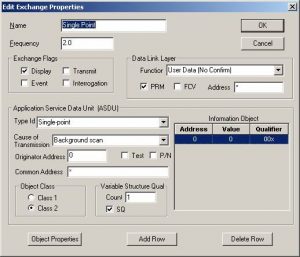
The menu for IEC 870-5-103 is:
For all protocols:
To enable the exchange to be included in a response to a general interrogation sequence, check the Interrogation box.
To enable the exchange to be sent periodically during the normal Class 1/Class 2 polling cycle, check the Transmit box and enter a reporting period, in seconds, in the Frequency field. A frequency of 0.0 can be entered if an exchange is to be sent only once, at startup.
Check the appropriate object class, 1 or 2. The most common class is already selected, but may be changed. This field is grayed-out for objects that are never included in a Class scan response.
Configuring Individual Points
Each enabled exchange must be configured to respond with data for the correct set of points. This requires the user to know the number of points to be reported, their Information Object Addresses, and other protocol-dependant properties.
For IEC 870-5-101 and IEC 870-5-104:
Each block initially contains only one point. Select Add Row once for each additional point. The total number of points is shown in the Count field 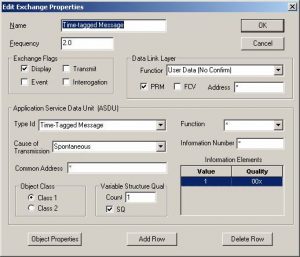
Enter the first point’s Information Object Address in the Address field for the first row in the Information Object table
If Information Object Addresses for all other points in the block do not follow sequentially from the first, un-check theSQ box and enter address values for all other points
Point properties, including point values and quality code information, can be entered by highlighting any point and selecting the Object Properties target. The resulting menu adjusts to the type of point selected
For IEC 870-5-103
Enter the object’s Address in the Information Number field located above the Information Object table
If applicable, enter the object’s function from the Function pull-down list
Each block initially contains only one point. Select Add Row once for each additional point. The total number of points defined is shown in the Count field
Point properties, including point values and quality code information, can be entered by highlighting any point and selecting the Object Properties target. The resulting menu adjusts to the type of point selected
For all Protocols:
Select OK to complete editing of each exchange. You should save the configuration file when finished.
Responses to control (single point, double point, and analog output) and similar requests do not require user configuration. More complicated sequences not related to normal point data or control output requests, such as file download operations, may not be handled correctly.
|
Network monitor mode capabilities for DNP3 LAN/WAN, IEC 870-5-104, and Modbus/TCP protocols were added in ASE2000 release 1.38 for operation under Windows 98, ME, 2000, and XP. Network monitoring uses standard PC hardware and requires a card with promiscuous-mode capabilities. ASE does not manufacture a network card. Software access to promiscuous-mode operation on Windows 2000 and XP systems may require operation under an account with administration privileges.
|
|
The monitoring computer must be positioned on a network segment with access to messages between the monitored nodes, and with connection hardware that will present these messages to the monitoring computer. Some network switches do not transfer all packets on all ports when IP addresses of connected nodes are known. If network monitoring does not work on an ASE2000 connected to a switch, replacing the switch by a hub may correct the problem.
|
|
A special Properties>Communication dialog is presented for network protocols.
|
|
Filter Tab
|
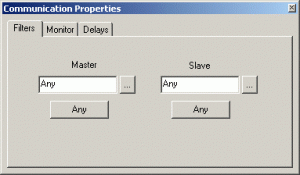
|
By default, a monitoring-mode ASE2000 displays, for the selected protocol, all messages detected. Messages can be filtered by designating a master node, a slave node, or both. To enable a filter, enter the master or slave IP address, or a name that can be resolved to an IP address, into the respective field. The […] target can be used to browse the local network for node names. To re-enable monitoring all nodes, select Any.
|
|
In addition to filtering messages between selected nodes, node specification allows the ASE2000 to differentiate messages originating from the master from those originating from the slave. Using Any node, DNP3 LAN/WAN is the only one of the three supported network protocols that can differentiate master and slave messages, since those messages include direction information. For IEC 870-5-104 and Modbus/TCP, specific nodes should always be entered. If not, all messages are identified as originated from the slave device, even ones actually transmitted from the master. While this may provide some useful information, the presentation is significantly improved with correct node designations.
|
|
Monitor Tab
|
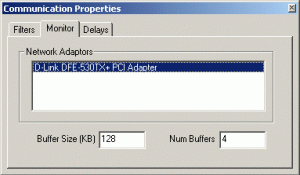
|
The monitor tab provides adaptor selection and tuning capabilities.
|
|
Select the desired adaptors from the Network Adaptors list. While most systems have only one adaptor, special care is required for systems with AOL installed. AOL may present drivers that appear as adaptors to the ASE2000. These are all identified by the acronym “AOL” appearing somewhere in the adaptor description. Selecting an “AOL” adaptor may cause Line Monitoring operations to abnormally terminate. Only physical adaptors may be used by the monitoring software.
|
|
Buffer Size and Num Buffers fields define space the ASE2000 uses to store messages prior to analysis for display. The default of four 128K buffers should be adequate for most applications. On heavily loaded networks, data may be presented faster than can be processed by the ASE2000. In such cases, data packets may occasionally be lost. Lost-packet conditions are noted on the line monitor view. While lost packet conditions may not be entirely eliminated on some systems, their probability can be reduced by increasing the buffer size or numbers of buffers.
|
|
Delays Tab
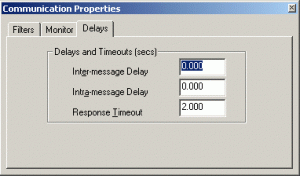 |
|
Information presented is the same as for serial protocols. Please refer to the ASE2000 User’s Manual or on-line help for more information.
|
|
Problem:
|
|
Point type data is not correctly identified in the Line Monitoring or Point Values view.
|
|
Resolution:
|
|
These instructions, for configuring Conitel protocol Scan exchanges, are useful for Master Simulation, Line Monitoring, and RTU Simulation modes. Conitel Scan messages are sued to request input point data from the RTU, which may be a mixture of Analog, Digital, MCD, and Pulse Accumulator data. In general, there is nothing in the RTU response that the ASE2000 can use to identify the point type of each data word. As delivered, the ASE2000 generically identifies all point information as PT. To configure the ASE2000 to interpret data as the correct point type, the user must configure each Scan Group exchange to identify the sequence of data points in the corresponding RTU response.
|
|
Each RTU contains one or more scan groups, with a different point data sequence for each. To start, create one Scan exchange for each scan group at the RTU to be tested. Additional exchanges may be created by highlighting the Scan exchange and selecting Edit>Copy and Edit>Paste. Next, enter the appropriate Group number for each exchange. Highlight the exchange, press Enter to request the Edit Exchange Properties dialog, enter the Group number, and select OK.
|
|
The final step configures each exchange with the correct point data response sequence. Exchange configuration is performed from the Edit Exchange Definition menu, reached by highlighting an exchange and selecting Edit>Edit Exchange Definition. The resulting dialog presents the ASE2000’s internal representation of the selected exchange. Before proceeding, you must know how data will be returned from the RTU for the Scan Group you are configuring. For example, to configure a Scan Group to correctly parse a response with 12 MCD and 8 analogs points:
|
- Use the scroll bar to locate the final entry in the Exchange Elements list, identified Point Data: Unknown Quantity of Words. Highlight this entry and select the Replace target.
- This provides a list of exchange elements. The four elements relevant to this discussion are Analog, Digital, Digital (MCD), and Pulse.
- In this example, the RTU response starts with 24 bits of MCD data (2 bits per MCD point), so select the Digital (MCD) entry.
- Each exchange element includes a Repeat Count field that, for Conitel protocol, represents the section count. Since each Conitel section contains 12 data bits, 2 sections are needed for the 24 bits of MCD points. Enter 2 in the Repeat Count field and select OK. All other fields can remain at the default values.
- Your list should now appear as it started, with only the “Point Data …” entry replaced with a “Digital (MCD) …” entry.
- For each of the other points, click on the Add Element target, select the appropriate point type, enter the correct Repeat Count, and select OK. In this example, we have one additional point type field of 8 analog points. Each analog point occupies one section, so the Repeat Count field should be 8. Optionally, since Analog is the last entry in the list, Repeat Count can be 0 (except in RTU simulation mode). A value of 0 means that the rest of the message contains points of the same type.
- When all entries have been made, select OK and save your configuration (File>Save).
|
The ability to save ASE2000 capture file data or information from the monitoring view to an ASCII text file is not supported directly by the ASE2000. However, this can be done using standard Windows software. |
|
|
Creating a text file from ASE2000 communication information requires use of the “Generic / Text Only” printer driver that comes with Windows 95/98/ME/NT 4.0 and 2000. If not already installed, this driver can be installed with the following procedure: Go to “Settings>Printers” and select “Add Printer”. The Add Printer Wizard will start Install as a “Local Printer” Select “Generic” under Manufacturer and “Generic / Text Only” under Printers Continue through the installation process When asked to designate a port, select FILE: This will cause a text file to be created from the print operation |
|
|
With the “Generic / Text Only” printer installed, you can create Text files by specifying the Text Only printer when printing from the ASE2000. You will be asked to specify a file name, which will have the default extension “prn”. These files can be opened with any text editor such as Microsoft Word, Wordpad, or Notepad. |
|
This technical note provides guidelines for configuration of selected PG&E protocol messages. |
|
|
Basic AI/DI Scan |
|
|
Unlike the Basic Status and Basic Analog exchanges, the Basic AI/DI Scan exchange returns data for two point types: digital and analog. Since both are returned in a single data stream, the exchange must be configured with the counts of each type. |
|
| Highlight the Basic AI/DI Scan exchange and select Edit and Edit Exchange Definition.
The resulting menu shows ASE2000’s internal exchange definition table. The final two lines are:
Highlight the Digital Points entry and select Properties Under Repeat Count, enter the number of status blocks expected in the RTU response. Each block corresponds to one PG&E sequence number, or 16 bits. The Analog Points entry needs to be modified only when running in RTU simulation mode. Modification in other modes is optional, but allowed. Select Properties and, under Repeat Count, enter the number of expected analog points. |
|
|
Write 2 |
|
|
This exchange should be modified when transmitting data to a RTU (Master Simulation mode, Send Once, or Send Continuously). It does not need to be modified when operating in Monitor or RTU Simulation mode. |
|
|
A Write 2 message contains the Remote and Master address, function code, command code, length, and a data section. The data section contains values to be written to RTU memory. These values must be coded in a text file, created by a standard text editor external to the ASE2000. Normally, the text file would be placed in the ASE2000 installation folder. The text file contains a list of values to transmit, one value per byte. Values are separated by at least one blank or new?line. Values default to decimal. Hex values can be specified with an ‘x’ suffix. For example, a text file containing: |
|
|
64x 01x 10 11 12 15 ABx |
|
|
Defines seven bytes: 0x64, 0x01, 0x0A, 0x0B, 0x0C, 0x0F, and 0xAB |
|
|
Configuring a Write 2 exchange for transmission is a two step process: |
|
| Edit a text file with values to be transmitted in the exchange’s data section, and
Edit the Write 2 exchange to reference that file. |
|
|
The following procedure can be used the edit the Write 2 exchange assuming a text file named pge.txt was created in the ASE2000 default installation folder. |
|
| Highlight the Write 2 exchange and select Edit and Edit Exchange DefinitionThe resulting menu shows ASE2000’s internal exchange definition table. The final line in the To RTU section is: Data: 0 words
Highlight this line and select Replace Scroll down, highlight the Message Element type: File, and select OK Enter the text file name within quotes: “pge.txt” Select OK |
|
Problem: This technical note explains how to create new exchanges, such as Cold Restart, that may be omitted from the default exchange list. |
|
|
Resolution: There are two basic types of exchange structures within the ASE2000. These are ones where: A request is issued by the host, to which the Remote responds. An example is Reset Link A request is issued by the host, with no Remote response. An example is Freeze (All) |
|
|
Exchanges not included in the default exchange list, such as Cold Restart, may be manually created. The simplest way to use Copy and Paste to create a copy of an existing exchange of the same basic type. That is, if you want to create a new request/response exchange (type 1, above), make a copy of any other request/response type exchange. To create a new request-only exchange (type 2), copy another exchange of that type. |
|
|
You will temporarily have two identical exchanges. Edit either one to convert it to the new exchange. All edits are performed from the Edit Exchange Properties dialog, requested via the Edit pull-down menu. The following example describes steps for creating a Cold Restart exchange. Similar procedures can be used for other exchanges. Enter a new exchange name in the Name field, such as Cold Restart Select the correct Data Link Layer function code. In this case, select User Data (No Confirm) Select the correct Application Layer function code, Cold Restart Delete all objects, if any, in the Application Layer section, by repetitively selecting the Delete Row target |
|
|
At this point, you have defined an exchange with no objects. The exchange message includes, in Master Simulation mode, all octets through the Application Layer function code. In RTU simulation mode the message is similar, including all octets through the IIN. |
|
|
For an exchange with objects, either in the response or request, object entry or entries must be manually configured. Do not worry if objects are included in the request only, the response only, or both. The ASE2000 handles this for you. Your responsibility is only to define the objects. |
|
|
In this case, the Cold Restart response contains a Time Delay Fine or Time Delay Coarse object. Select Add Row Use the Object pull-down list to select 52:Time Delay Use the Variation pull-down list to select 1:Time Delay Coarse or 2:Time Delay Fine Select Qualifier Setup, Count of Points, and enter a value of 1 |
|
|
You have now defined a correct Cold Restart exchange. Save your file so you do not have to reconfigure the exchange list again. |
|
Problem: The ASE2000 supports RTU simulation of Wisp+ and Wisp+ Extended protocols in a manner similar to support provided for other protocols. Operating in RTU simulation mode, the ASE2000 transmits a valid response to any valid request received from the host. A message may either be transmitted immediately, or in response to the next Poll command, as defined by the protocol. No other action is performed related to the host request. For example, a control output request does not cause a change in the state or value of a related input point. |
|
|
Simple RTU simulation as described above can be initiated without any manual configuration of the ASE2000. With the default exchange list, simply select File and Simulate RTU. |
|
|
Advanced RTU simulation requires manual configuration as discussed below. |
|
|
Notification Messages |
|
|
Notifications are generated by a RTU to report significant occurrences such as point change events. Notification messages are sent in response to Poll commands. The ASE2000 can be configured to periodically insert notification messages into a Poll Response Queue. |
|
|
The default exchange list contains several notification eligible messages, identified by the following names.
|
|
|
To enable a message for inclusion in the notification queue:
|
|
|
Enabled exchanges are identified on the Exchange List view by the presence of an ‘M’ under the Flags column. Enabled exchanges are inserted into the Poll Response Queue at the specified frequency. Exchanges are removed from the queue as poll requests are received and processed. An exchange is not inserted if already present. For example, if an exchange is enabled with a frequency of 2.0 seconds, and a poll request is not received for five seconds, the queue will only contains one occurrence of that exchange. |
|
|
Point Modeling |
|
|
By default, all point values are reported as zero. The ASE2000 can be configured to model point value changes. Point modeling capabilities support, within each response, for: Analog point values to change, by a fixed amount, between upper and lower limits Digital point states to toggle Counter values to increase by a fixed amount, resetting to zero after exceeding their maximum |
|
|
Related configuration procedures are defined in the ASE2000 User Guide section titled Simulating a Secondary Station. |
|
Problem: Incoming messages display frequent framing and/or parity errors. |
|
|
Resolution: This problem may occur for byte protocols operating on slower computers, running at higher baud rates, and using an ASE manufactured I/O card. In most cases, this can be corrected by reconfiguring the ASE I/O card through the ASE2000. Proceed to Properties, Communication, and the Line tab. Check the Native Asynch Mode box. |
|
|
Resolution: Selecting this option moves some communication processing from software to hardware and may improve reception when operating as described above. There is a slight reduction in precision for pre-transmission mark, post-transmission mark, and receiver squelch timings. This reduction is not significant to most typical system operations. |
Problem: Configuring response messages for CDC I and CDC II SCAN 1 and SCAN 3 functions.
Resolution:
This section describes ASE2000 Communication Test Set configuration for CDC Types I and II protocols. These instructions, for configuring SCAN 1 and SCAN 3 exchanges, are useful for Master Simulation, Line Monitoring, and RTU Simulation modes. Both of these messages request input point data from the RTU. SCAN 1 is used to request digital and analog points. Scan 3 is used to request digital, pulse, and analog point. In both cases, there is nothing in the RTU response that the ASE2000 can use to identify the point type of each data word. To interpret data correctly, the user must configure each exchange to identify the sequence of data points in the RTU response.
Exchange configuration is performed from the “Edit Exchange Definition” menu reached by highlighting either the SCAN 1 or SCAN 3 message and selecting EDIT>EDIT EXCHANGE DEFINITION. This menu contains the ASE2000’s internal representation of the selected exchange. Before proceeding, you must know how data will be returned from the RTU for the request you are configuring. For this example, assume a response consisting of:
- 32 bits of MCD data (16 digital points with 16 change bits)
- 16 bits of simple status
- 2 pulse accumulators
- 16 analogs
Use the scroll bar to locate the final entry in the “Exchange Elements” list, identified “Point Data: Unknown Quantity of Words”.
Highlight this entry and select the “Replace” target.
This provides a list of exchange elements. The four relevant to this application are “Analog”, “Digital”, “Digital (MCD)”, and “Pulse”.
In this example, the RTU response starts with 32 bits of MCD, so select the “Digital (MCD)” entry.
Since each “Digital” and “Digital (MCD)” block for CDC I and II protocols requires 16 data bits, set the “Repeat Count” field to 2. This specifies 2 blocks, or 32 bits, of data.
All other fields can remain at the default values.
Select OK.
Your list should now appear as it started, with only the “Point Data …” entry replaced with a “Digital (MCD) …” entry.
For each of the other points, click on the “Add Element” target, select the appropriate point type, enter the correct point count, and select OK.
In this example, create “Digital” with a count of 1, “Pulse” with a count of 2, and “Analog” with a count of 16.
Since “Analog” is the last entry in the list, the count for that element can be set to 0 (except in RTU simulation mode).
A value of 0 is used if the rest of the message contains points of the same type.
When all entries have been made, select OK and save your configuration (FILE>SAVE).
Problem: ASE2000-COM unexpectedly stops communication.
Resolution:
The COM version of the ASE2000 Communication Test Set includes a Rainbow Sentinel Pro(TM) security plug. This plug must be attached to your parallel port before starting online communication. Without the security plug, the ASE2000 can be run to edit configuration information and to view capture files.
If you attempt to start online communication without the security plug, you will see the message:
ASE Hardware Not Installed. Cannot Continue.
If the security plug is installed, the Test Set will continue and the above message will not be seen. While communicating, presence of the security plug is verified periodically. Communication will stop if the plug is removed.
If online communication unexpectedly stops while the security plug is still present, or if the “Not Installed” message incorrectly appears at startup, then a new Rainbow Sentinel Pro(TM) I/O driver must be installed. This driver can be obtained from this link
As of December 4, 2000, this problem has only been reported under Windows NT 4.0.
Problem:
Need to set up values to send to an RTU/IED with a “file transfer” exchange.
Resolution:
The ASE2000 provides templates for entry of most common data and parameters such as RTU addresses, point IDs, and point values. Other cases, such as file transfer exchanges, require entry of large, and possibly complex, data structures. In most cases, when such information cannot be directly entered on ASE2000 menus, data can be specified through external text files.
Text files are specified by entering the file name, enclosed in double quotes, into the “Value” field of the applicable exchange. Data is extracted from the text file and inserted into the message sent by the ASE2000.
For example, consider the DNP 3 protocol “File Identifier” exchange. Select EDIT>EDIT EXCHANGE PROPERTIES and the Object Properties target. In the value field, enter:“x.txt”
Using a text editor, create file “x.txt” within the ASE2000 installation folder. Alternatively, the file name can be entered with complete path information pointing to another folder. File “x.txt” should contain a list of values to transmit, one value per word (for DNP 3 protocol each word is an octet, or byte). Values are separated by at least one blank or new-line. Values default to decimal. Hex values can be specified with an ‘x’ suffix. For example, if file “x.txt” contains:
64x 01x 10 11 12 15 ABx
Then the ASE2000 will transmit 7 bytes: 0x64, 0x01, 0x0A, 0x0B, 0x0C, 0x0F, 0xAB.
Problem:
Send error messages per DNP 3 Level 2 and Level 2 Test Procedures.
Resolution:
This technical note describes procedures for configuring the ASE2000 to transmit errant data link messages as required by the DNP Level 1 and Level 2 Test Procedures. Control over many low level components of DNP 3 message transmission exists in two primary places: an exchange’s Edit Properties menu and the Force Errors menu. An Edit Properties menu is reached by highlighting the appropriate exchange and selecting Edit>Edit Exchange Properties. The Force Errors menu is reached from Properties>Protocol Specific>Force Errors.
These two menus can be used to configure many of the “special message” tests required by the Test Procedures. Unless explicitly configured to transmit a CRC error, CRC codes are recalculated to correctly reflect all configuration changes described below.
| Test Section | ASE2000 Menu | Test Requirements | How to Configure the ASE2000 |
| 6.3.2 | Force Errors | Request a Link Status Frame using link control block codes 0xC9 and 0xE9 | The difference between these two codes is the state of the FCB bit. Normal FCB bit states can be overridden by selecting FCB:0 or FCB:1 |
| 6.6.2.1 | Force Errors | Send a message with invalid start octets | Select DL Start Error |
| 6.6.2.2 | Exchange Properties | Send message with an invalid function code | Enter a decimal value into the Function pull-down list in the Data Link Layer section.PRM and FCV bit settings are controlled by separate check boxes, located near the function pull-down list. |
| 6.6.2.4 | Force Errors | Transmit messages with incorrect CRC codes | Checking Header CRC causes the ASE2000 to transmit messages with a CRC error in the data link portion. Checking Data CRC causes the ASE2000 to transmit messages with an error in the first application block CRC code |
| 6.6.2.5 | Exchange Properties | Transmit message with incorrect FCV | Select the correct function code from the Function pull-down list in the Data Link Layer section. Change the state of the FCV box to transmit a value inconsistent with the selected code |
Problem: Specify Source and Destination Address Information for DNP 3
Resolution:
DNP 3 protocol defines two separate address fields, a source address and a destination address. Each master and slave device has its own address. In messages from the master, the destination address is the address of the slave and the source address is the address of the master. In messages from the slave, the destination address is the address of the master and the source address is the address of the slave. ASE has adopted the convention for source and destination addresses entered into the ASE2000:
The source address always specifies the address of the master, and
The destination address always specifies the address of the slave
When transmitting messages in Simulate Master mode, source and destination values are sent as entered. When transmitting messages in Simulate RTU mode, source and destination addresses are exchanged before transmission.
Similar adjustments are made on message reception, and in Monitor mode.
Problem: Limit messages displayed on Line Monitor View to certain RTUs or Exchanges.
Resolution:
This document describes procedures for limiting information displayed on the ASE2000’s Line Monitor view. The primary use of the feature occurs when running in Monitor mode, listening to communication between a master and a set of RTUs. To diagnose problems for one RTU, it is useful to see only messages for the RTU in question, and not messages for other RTUs. A secondary use is to display only specific messages, such as analog scans, and to discard all others.
In normal mode, the Test Set displays, on the Line Monitor view, all communication line exchanges (messages) detected. Names are associated with exchanges that can be identified. Others are labeled as Unknown.
To configure the Test Set to limit the set of exchanges displayed, you must first enable the option:
Properties>Display>General>Display-enabled Exchanges Only
This instructs the Test Set to display only exchanges that are defined and enabled. The initial effect of this option is just to remove Unknown exchanges from the Line Monitor view.
Further filtering requires editing individual exchanges. By default, each exchange is address insensitive. For example, a protocol with an Analog Scan exchange can identify Analog Scan messages to and from any RTU address. To modify such an exchange, request its Edit Exchange Properties menu (Edit>Edit Exchange Properties) and set the RTU address field to the desired value, such as 1. (Some protocols may use other terminology for RTU address, such as Destination, Slave, or simply Adrs.) The exchange is now defined only for address 1. If the “Display-enabled Exchanges Only” option is set, then a message of the modified exchange type for address 2 is not displayed. If the “Display-enabled Exchanges Only” option is not set, then such a message is displayed as Unknown.
Unless edited, the RTU address value for each exchange is an asterisk (*). This specifies use of the global RTU address value, entered from:
Properties>Protocol Specific>Exchange Defaults
The initial value here is also an asterisk, which specifies that any RTU address be allowed. This provides a shortcut for globally changing the RTU address of all exchanges. Instead of editing each exchange, simply alter the global “Exchange Defaults” entry. The ASE2000 will then only recognize messages, of any type, for the entered RTU address.
To reiterate, if you:
Enable the global exchange filtering option on the Display properties page, and
Set the global RTU address value on the Protocol Specific properties page
Then the ASE2000 will only display messages for the specified RTU address.
You can further limit the Line Monitoring view to display selected exchanges only. By default, all exchanges are enabled for display, and selecting the “Display-enabled Exchanges Only” option limits display only with respect to component filtering, such as just explained for RTU address. Enabled exchanges are identified by the presence of the letter ‘D’ under the Flags column on the Exchange List view. To disable an exchange, proceed to the Exchange Properties menu and deselect the Display option in the Flags section. The ‘D’ flag will disappear from the Exchange List view, and the deselected message will not be shown in the Line Monitoring view. To show exchanges of one type only, remove the ‘D” flag from all other exchanges. Alternatively, you can delete all exchanges (Edit>Clear All Exchanges) and recreate the one exchange you are interested in seeing (Edit>Create Exchange Template). ‘D’ flag settings are processed only when the “Display-enabled Exchanges Only” option is enabled. If this feature is not enabled, all exchanges are displayed.
Problem:
The Baud Rate pull-down list on the Communication Properties page shows standard baud rates from 110 to 19200. How can I specify a baud rate other than one of those listed?
Resolution:
The ASE2000 supports many communication speeds. Since it is not possible to list them all, only the more common ones are shown. Other speeds can be specified by simply typing the desired value in the Baud Rate data entry field, instead of selecting an entry from the pull?down list.
There are some limitations set by the hardware, as explained below:
The ASE BCOM PCMCIA card operates at speeds up to 56KB (57,600), or any speed that divides evenly into 57,600.
The ASE BCOM2 ISA card operates at speeds up to 9,600, or any speed that divides evenly into 9,600.
For standard PC COM ports, refer to your PC documentation. Within the capabilities of your PC hardware, speeds up to 57,600 are supported.
For ASE manufactured BCOM/PCMCIA and BCOM2/ISA cards, ASE recommends that the Native Async Mode box be checked when running byte protocols at speeds of 9,600 baud or higher.
Other limitations may exist when using high speeds on slow processors.
Problem: Class Data Scans Setup for RTU Simulation.
Resolution:
This document describes ASE2000 Communication Test Set procedures to configure “RTU Simulation Mode” Class Data Scan responses for DNP 3 protocol. Each Class Data response includes a set of one or more DNP 3 data objects appropriate to the class being requested. The complete set of DNP 3 data objects is listed in the ASE2000’s Exchange List view.
In RTU Simulation mode, after receiving a request for Class 0, 1, 2, or 3 data, the ASE2000 compiles a response from all enabled and properly configured exchanges in the requested class or classes. Class 0 data includes all “Static Objects”. Class 1, 2, and 3 include all “Event Objects”. The ASE2000 does not differentiate between Class 1, 2, and 3 requests. There is no way to assign an event object to only class 1, 2, or 3 and exclude it from the other two classes in that set.
The complete set of applicable Class Data objects are shown in the following table. DNP 3 supports objects other than listed below, but those cannot be included in Class Data responses.
|
Static Class Objects |
Event Class Objects |
||
| Code | Description | Code | Description |
| 1 | Binary Input | 2 | Binary Input Change |
| 10 | Binary Output Status | ||
| 20 | Binary Counter | 21 | Binary Counter Change |
| 22 | Frozen Counter | 23 | Frozen Counter Change |
| 30 | Analog Input | 31 | Analog Change Event |
| 32 | Frozen Analog Input | 33 | Frozen Analog Event |
| 40 | Analog Output Status | ||
To include a given exchange in a class data response:
- Enable the exchange
- Enter a response variation
- Specify point indices by entering a response qualifier code
- Optionally, enter point value simulation parameters
Configuration steps are performed from each Exchange’s Edit Exchange Properties menu; highlight the exchange and select EDIT and EDIT EXCHANGE PROPERTIES.
To Enable an Exchange
Set the transmit flag, located in the Exchange Flags section
To Specify a Response Variation
Select from the Variation pull-down list. If you omit this step, a default variation will be selected for you.
To Enter a Qualifier Code
Select the Qualifier Setup target and any valid qualifier except All Points. To be compliant with DNP 3 Subset Definitions, you should only select one of the qualifiers described below.
For static objects, select Range Of Points, and enter indices in the Starting Point and Ending Point fields.
For event objects, select List of Points or One Point. This allows individual point index entry for each event. For One Point, the point index is entered from the Qualifier Setup menu. For List Of Points, first select the Edit List Of Points target. Next, for each point, select Add and enter a point index. The same index may be entered more than once to generate multiple entries for the same point.
To Enter Point Simulation Parameters
Point simulation parameters instruct the ASE2000 how to change data point values just before building each scan response message. Instructions apply to all points in an exchange. If different points require different instructions, use Copy and Paste to duplicate applicable exchanges and specify separate point indices and simulation parameters for each. The ASE2000 can generate responses with multiple objects of the same type, if multiple exchanges are enabled.
For each exchange:
Select the Object Properties target
Check any applicable quality code. These codes are set in the Flags field for appropriate objects and variations
Enter Value. For Analog and Counter objects, this value is used for all points. For Binary objects, each entry specifies values for eight points. The least significant bit specifies the value of the first point, continuing to the eighth bit for the eighth point. If more than eight points are defined, the pattern starts over with the ninth point and every eight thereafter.
The nth point refers to the nth point transmitted, regardless of point index. For example, assume a Binary Input Change object returning changes for points 2, 5, and 8, in that order. The value of the first point returned (index 2) is specified in the least significant bit of the value field. Point 5 is the next bit (0x02) and point 8 the third bit (0x04). The other five bits are unused.
To cause object values to change in each response, enter point-modeling parameters.
- For Binary Objects, enter a Mask. Before each transmission, a new Value is computed by an exclusive OR between the Mask and current Value.
- For Analog Objects, enter an Increment. Before each transmission, a new Value is computed by adding the Increment to the current Value. After the high limit is reached, new values are computed by subtracting the Increment from the current Value. After the low limit is reached, values computation reverts to addition. Low and high limits can be found under Properties, Point Configuration, and Analog Point Info.
- For Counter Objects, enter an Increment. Before each transmission, a new Value is computed by adding the Increment to the current Value. Values wrap around at the counter high limit, but continue to increase thereafter. The high limit can be found under Properties, Point Configuration, and Pulse Point Info.
Problem:
The ASE2000 will not operate correctly using switched carrier mode. Constant carrier works OK.
Resolution:
This is a problem with standard COM ports under Windows 95 or 98. There is no problem with COM ports under Windows NT or with an ASE I/O card under any operating system. The problem resides in the Windows I/O driver’s control of RTS/CTS signals.
Problem:
Pre-mark and Post-mark settings are not being used.
Resolution:
Pre-mark and post-mark processing is not supported with standard PC COM ports, or in “Native Async” mode on an ASE I/O card. FOR ASE cards, native async mode is enabled from Properties>Communication>Line.
Problem:
Cannot access the ASE2000 Help Topics.
Resolution:
The ASE2000 help system is HTML-based and requires browser support routines. These are installed as a side effect of using Microsoft’s Internet Explorer. Explorer 3.02 or later is required; 4.0 is recommended.
|
Problem: ASE2000 has a ADO Exception window pop up at startup |
|
|
Resolution: If the ASE2000 is installed by one user and run by another, an ADO exception can occur. This is based on the lack of the required ASE folder structure under the current user’s folder area. This structure was created for the user that performed the installation. Each discrete user needs an Applied Systems Engineering folder (and associated sub folder structure) within their user area. To correct the ADO Exception:
For Windows 7 C:\Users\<UserName>\AppData\Roaming\Applied Systems Engineering\ASE 2000 Communications Test Set\1.0.0.0 For Windows XP C:\Documents and Settings\<UserName>\Application Data\Applied Systems Engineering\ASE 2000 Communications Test Set\1.0.0.0 Create a similar directory structure under the data area for the current user Copy all files from the 1.0.0.0 folder for the installer to the 1.0.0.0 folder for the new user |
|
Problem: If correct procedures are not followed when installing the BCOM-USB I/O driver, the Windows O/S can be left in a state where the driver cannot be completely removed to allow for a clean reinstallation. This may be the case if: After installation, the BCOM-USB device appears in the Device Manager under Other Devices, or After removing the device driver, steps presented by Windows for driver reinstallation appear different than documented |
|
|
Resolution:
|
Problem: Cannot locate Aux files
Resolution:
|
ASE2000 Version 1 File Locations |
|||
| File Description | Default File Name | ||
| Event Log | Eventlog.alg | ||
| Capture File | Capture.cpt | ||
|
XP |
C:Program FilesASEASE2000 Comm Test Set | ||
|
7 |
C:Users<UserName>My Documents | ||
| Point Data Base | pointList.mdb | ||
| Protocol Option Files | <ProtocolName>.opt | ||
|
XP |
C:Documents and Settings<UserName>Application DataAppliedSystemsEngineering ASE2000 Communications Test Set1.0.0.0 |
||
|
7 |
C:Users<UserName>AppDataRoamingApplied Systems Engineering ASE2000 Communications Test Set1.0.0.0 |
||
The ASE2000 supports RS-485, but you need to purchase an external RS-232 to RS-485 adapter. ASE does not supply RS-485 hardware.
Once you get an adapter, it is important to know how the adapter works. RS-485 is a half-duplex standard. You can send messages both ways, but only one way at a time. There are two basic adapter logic implementations for determining when the ASE2000 is transmitting and when it is receiving.
The first type senses data on the line. When it senses that the ASE2000 is sending data, it enables that side for transmission. When no data is sensed, it is enabled for reception. The second type uses RTS. RTS should be asserted when the ASE2000 is transmitting and cleared otherwise.
The communication properties page has four choices for carrier settings. The 4th entry, “Switched –RS485”, does exactly what is needed for type “2” converters. This setting will also work for type “1” converters. The “Constant” setting will also work for type “1” converters, and other settings may work sometimes, but are much more dependent on the converter type. The bottom line is to select “Switched – RS485” for RS-485 communication.
When using RS-485 for line monitoring (instead of master or RTU simulation), all communication in both directions will be received on a single input channel. If the protocol contains direction information identifying the source of the message, such as DNP3, the ASE2000 will correctly identify the direction of all messages and display them correctly. If the protocol does not contain direction information, such as Modbus, the ASE2000 will identify all messages as either from-the-master or from-the-RTU, depending on settings elsewhere in the ASE2000. In this case, half the messages will be identified correctly and half incorrectly. That is, the messages with the correct direction will be identified correctly.
Problem: Sentinel SuperPro/UltraPro USB dongle is not recognized on Windows 7
Resolution:
This problem may be fixed by installing SafeNet Protection driver version 7.6.0. This version of the SafeNet driver supports both the SafeNet Sentinel Hardware Key and the older SafeNet USB SuperPro/UltraPro.